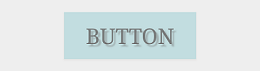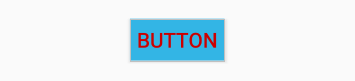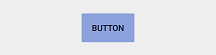Subscribe
0 Comments
Oldest